0 Σχόλια
0 Μοιράστηκε
158 Views

Κατάλογος
Elevate your Sngine platform to new levels with plugins from YubNub Digital Media!
-
Παρακαλούμε συνδέσου στην Κοινότητά μας για να δηλώσεις τι σου αρέσει, να σχολιάσεις και να μοιραστείς με τους φίλους σου!
-
 YUBNUB.NEWSTattoo You?One of my favorite TV shows was Ink Masters. Im an artist (some of my haters hotly dispute that), so I was often enthralled with the good draftsmanship and artistry on the show. I was equally0 Σχόλια 0 Μοιράστηκε 156 Views
YUBNUB.NEWSTattoo You?One of my favorite TV shows was Ink Masters. Im an artist (some of my haters hotly dispute that), so I was often enthralled with the good draftsmanship and artistry on the show. I was equally0 Σχόλια 0 Μοιράστηκε 156 Views -
 YUBNUB.NEWSBig Update: Truck Driver Who Killed Three Was an Illegal Immigrant, and Now Gavin Newsom Is ImplicatedThe story of a Sikh truck driver who made an illegal U-turn in Florida and killed three people has taken an even more disturbing turn, and now Gov. Gavin Newsom of California is implicated. Advertisement0 Σχόλια 0 Μοιράστηκε 161 Views
YUBNUB.NEWSBig Update: Truck Driver Who Killed Three Was an Illegal Immigrant, and Now Gavin Newsom Is ImplicatedThe story of a Sikh truck driver who made an illegal U-turn in Florida and killed three people has taken an even more disturbing turn, and now Gov. Gavin Newsom of California is implicated. Advertisement0 Σχόλια 0 Μοιράστηκε 161 Views -
New strategy roguelike Inkshade will drag you through a DnD-infused nightmareNew strategy roguelike Inkshade will drag you through a DnD-infused nightmare As an Amazon Associate, we earn from qualifying purchases and other affiliate schemes. Learn more. If you've ever played much Dungeons and Dragons, you've almost certainly sat through a game in unsettling circumstances. Cramped around a table...0 Σχόλια 0 Μοιράστηκε 1χλμ. Views
-
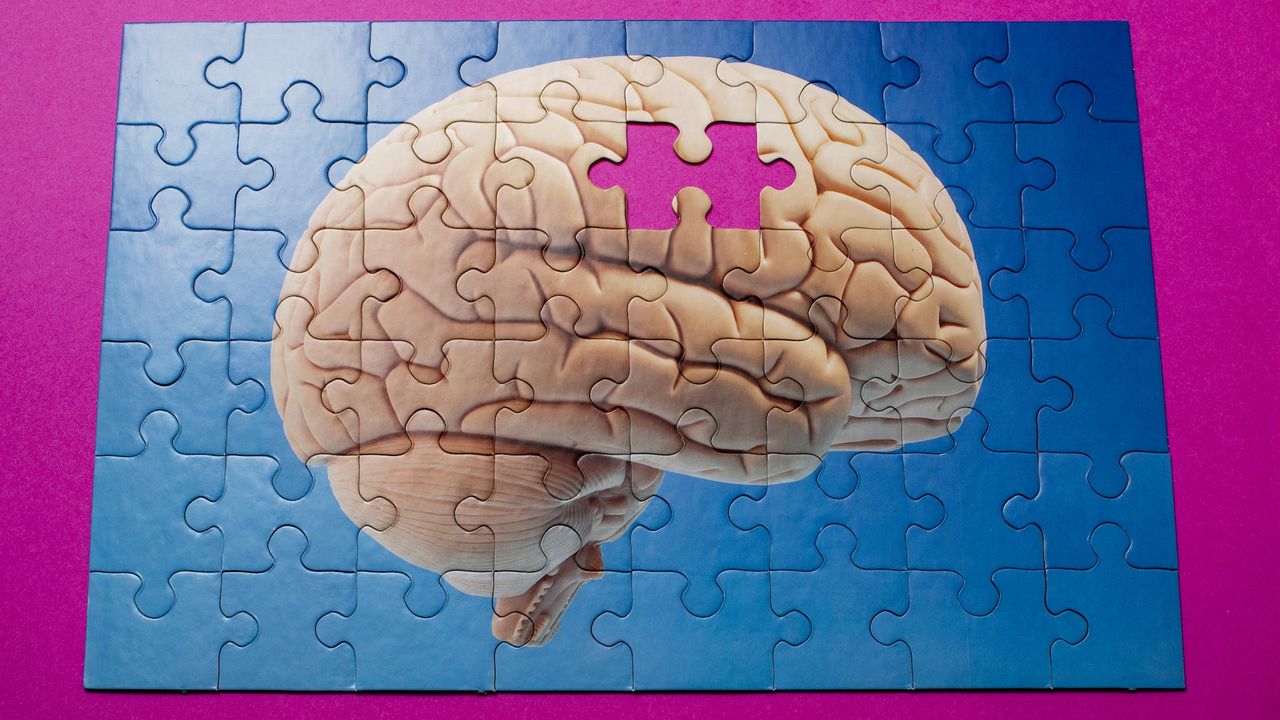 WWW.LIVESCIENCE.COMVaccines hold tantalizing promise in the fight against dementiaA prominent Nature study and related research raise the possibility that vaccines may have a broader role in experimental therapeutics outside the realm of infectious diseases.0 Σχόλια 0 Μοιράστηκε 156 Views
WWW.LIVESCIENCE.COMVaccines hold tantalizing promise in the fight against dementiaA prominent Nature study and related research raise the possibility that vaccines may have a broader role in experimental therapeutics outside the realm of infectious diseases.0 Σχόλια 0 Μοιράστηκε 156 Views -
 WWW.DUALSHOCKERS.COMMafia: The Old Country: Best Charms & How to Get ThemMafia: The Old Country is a fairly linear game, but that doesn't mean there are no secrets to be found. One of the most notable secrets are hidden charms, items that you can equip to grant Enzo a buff in and out of combat.0 Σχόλια 0 Μοιράστηκε 159 Views
WWW.DUALSHOCKERS.COMMafia: The Old Country: Best Charms & How to Get ThemMafia: The Old Country is a fairly linear game, but that doesn't mean there are no secrets to be found. One of the most notable secrets are hidden charms, items that you can equip to grant Enzo a buff in and out of combat.0 Σχόλια 0 Μοιράστηκε 159 Views -
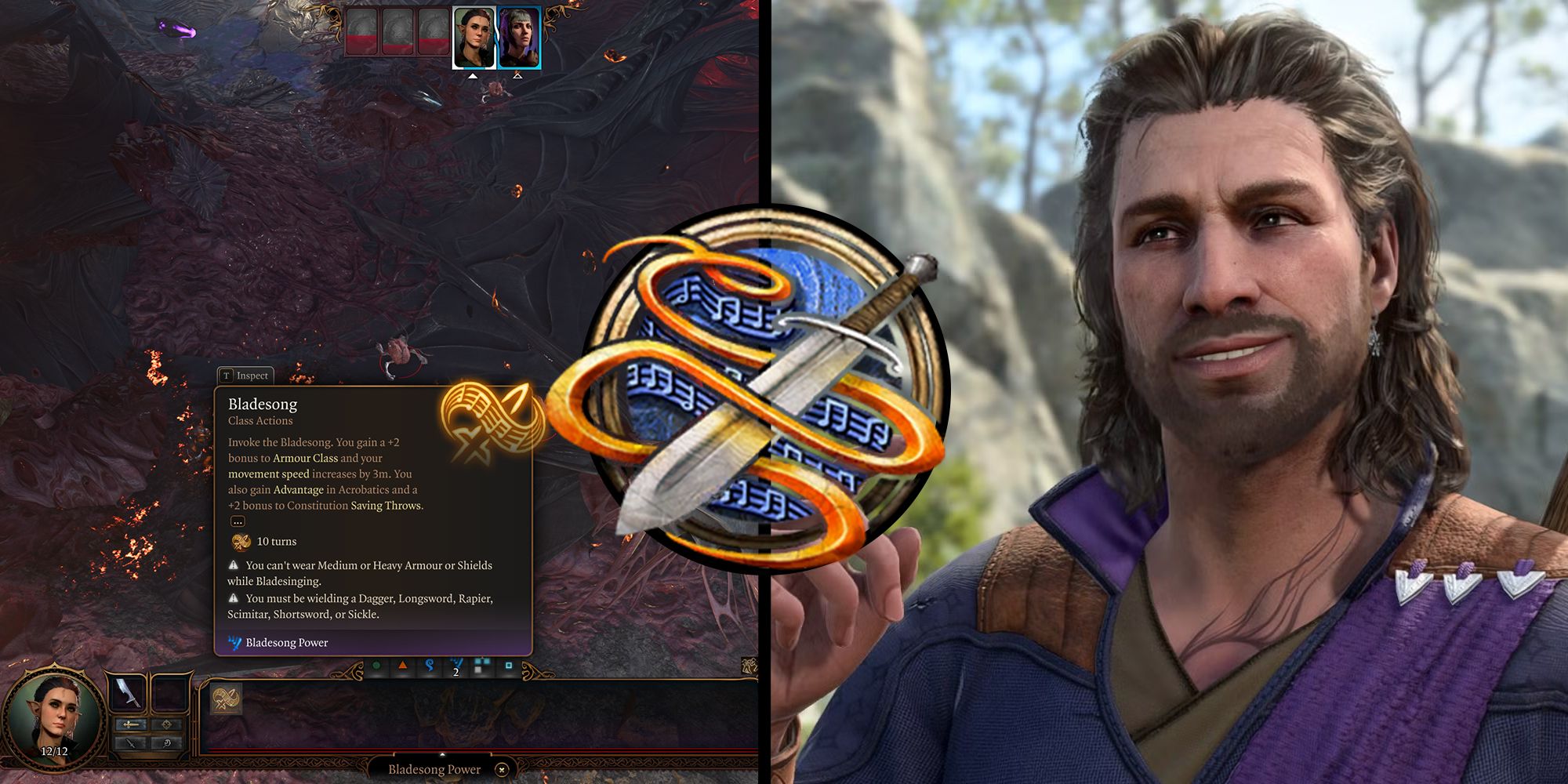 WWW.DUALSHOCKERS.COMBaldur's Gate 3: Best Bladesinger Wizard BuildYour typical Wizard in Baldur's Gate 3 is far from being a Fighter or Barbarian. You will usually see them behind the other characters, firing off spells, and controlling the battlefield from a distance. This is what they excel at.0 Σχόλια 0 Μοιράστηκε 155 Views
WWW.DUALSHOCKERS.COMBaldur's Gate 3: Best Bladesinger Wizard BuildYour typical Wizard in Baldur's Gate 3 is far from being a Fighter or Barbarian. You will usually see them behind the other characters, firing off spells, and controlling the battlefield from a distance. This is what they excel at.0 Σχόλια 0 Μοιράστηκε 155 Views -
 WWW.PCGAMESN.COMNew strategy roguelike Inkshade will drag you through a DnD-infused nightmareIf youve ever played much Dungeons and Dragons, youve almost certainly sat through a game in unsettling circumstances. Cramped around a table in a darkened room, unsure if that one friend in your group has mastered the roleplaying side of TTRPGs, or if their house is always this creepy. Studio Vezelles new roguelike Inkshade captures this perfectly. Its best approximated as a tabletop strategy game played over and over in a puzzle house, and comes drenched in the same level of atmosphere that made Inscryption so compelling. Indeed, in a similar manner, your success here will be measured by progress both on and off the board. Continue reading New strategy roguelike Inkshade will drag you through a DnD-infused nightmareMORE FROM PCGAMESN: Best indie games, New PC games, Best PC games0 Σχόλια 0 Μοιράστηκε 160 Views
WWW.PCGAMESN.COMNew strategy roguelike Inkshade will drag you through a DnD-infused nightmareIf youve ever played much Dungeons and Dragons, youve almost certainly sat through a game in unsettling circumstances. Cramped around a table in a darkened room, unsure if that one friend in your group has mastered the roleplaying side of TTRPGs, or if their house is always this creepy. Studio Vezelles new roguelike Inkshade captures this perfectly. Its best approximated as a tabletop strategy game played over and over in a puzzle house, and comes drenched in the same level of atmosphere that made Inscryption so compelling. Indeed, in a similar manner, your success here will be measured by progress both on and off the board. Continue reading New strategy roguelike Inkshade will drag you through a DnD-infused nightmareMORE FROM PCGAMESN: Best indie games, New PC games, Best PC games0 Σχόλια 0 Μοιράστηκε 160 Views -
WWW.THEKITCHN.COMT.J. Maxx Is Selling the Cutest Dinner Plates for Fall, andTheyreOnly $5 EachIts a scary good deal!READ MORE...0 Σχόλια 0 Μοιράστηκε 160 Views
-
 WWW.BGR.COMWhy Your AirPods Keep Pausing And How To Fix ItSome AirPod owners have had trouble with random pausing during playback; here's how to correct the issue and keep your tunes flowing freely.0 Σχόλια 0 Μοιράστηκε 160 Views
WWW.BGR.COMWhy Your AirPods Keep Pausing And How To Fix ItSome AirPod owners have had trouble with random pausing during playback; here's how to correct the issue and keep your tunes flowing freely.0 Σχόλια 0 Μοιράστηκε 160 Views




