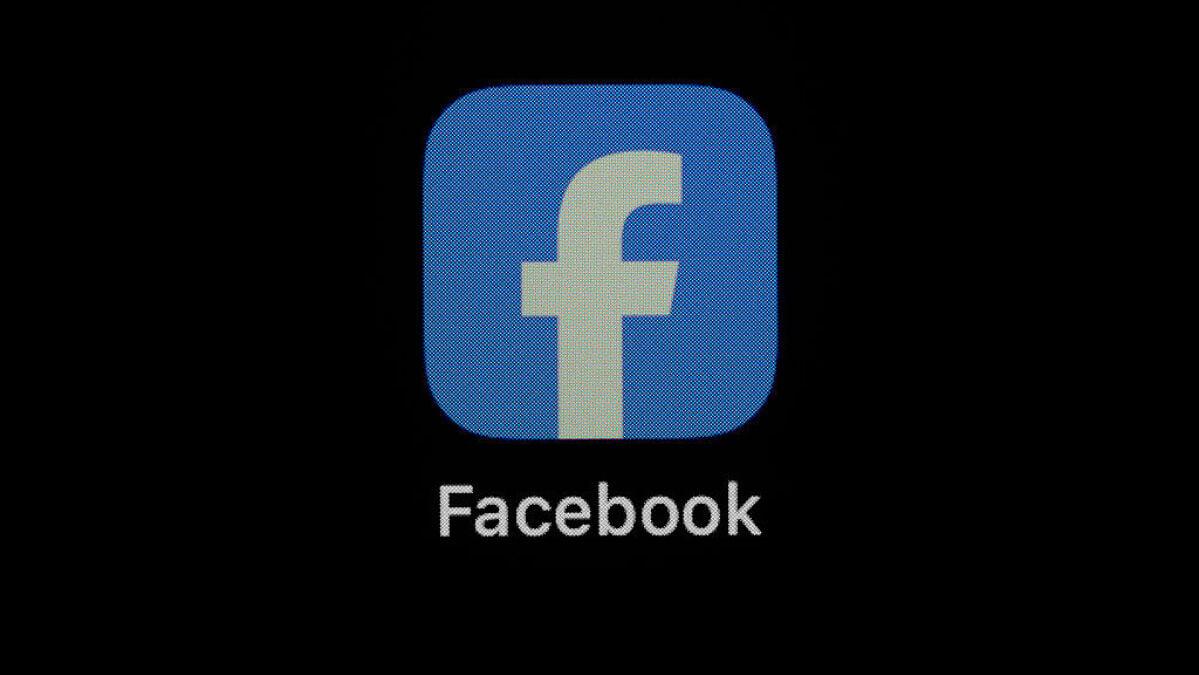That issue with Meta secretly scanning your camera roll continues to rear its head. Check your Facebook privacy settings to see if this feature is turned on for you — even if you didn't provide explicit consent.
Back in June, Mashable reported a notice that popped up on the Facebook app giving users the option to allow Meta to access all your photos so that Meta AI could "get creative ideas made for your from your camera roll." Allowing this setting means agreeing to Meta's AI terms, which gives Meta the right to "retain and use" any of your personal photos for AI-generated editing and curating.
In the privacy settings of the Facebook app, there are two toggles related to granting photo access: the one described above, and another setting that grants access to your camera roll for suggesting photos to post. The pop-up seems to be related to the first setting only. Some users, including Mashable's CJ Silva, said they never received a pop-up alert to provide consent for AI-related photo features. Others (myself included) noticed that the setting granting camera roll access for suggested photos was automatically turned on.
When the story was first reported, Meta told TechCrunch that the feature was a test, and can be turned off at any time. It also said the Meta AI suggestions are only visible to the user. Still, given Meta's track record of privacy issues this angered users who felt like Meta was spying without asking for permission. Since then, users have continued to notice that one, or both of these access settings were turned on automatically. It's unclear whether this is an indication that Meta is rolling out this feature to more users or not. Mashable has reached out to Meta for clarification.
Mashable Light Speed
Regardless, there's no better time to see if Meta is looking at your photos. Here's how to check and how to turn it off.
1. Open the Facebook app and go to Settings & Privacy
You can find this by tapping on the Menu icon in the bottom right corner of the app.
2. Open Settings
Scroll down to find the Settings option.
3. Find the section called 'Camera roll sharing suggestions'
Open this section and you'll see the two features. One says, "get camera roll suggestions when you're browsing Facebook." The other says, "get creative ideas made for you by allowing camera roll cloud processing." The second setting is the one about using Meta AI to edit and curate their photos. But both settings, when toggled on, grant Meta access to your camera roll.
4. Toggle the setting off
If either of these settings are toggled on, that means Meta has had access to your camera roll. You may have received a notice about this, but we wouldn't hold it against you if you didn't know what you were consenting to. Turn off these settings by tapping the toggle off.