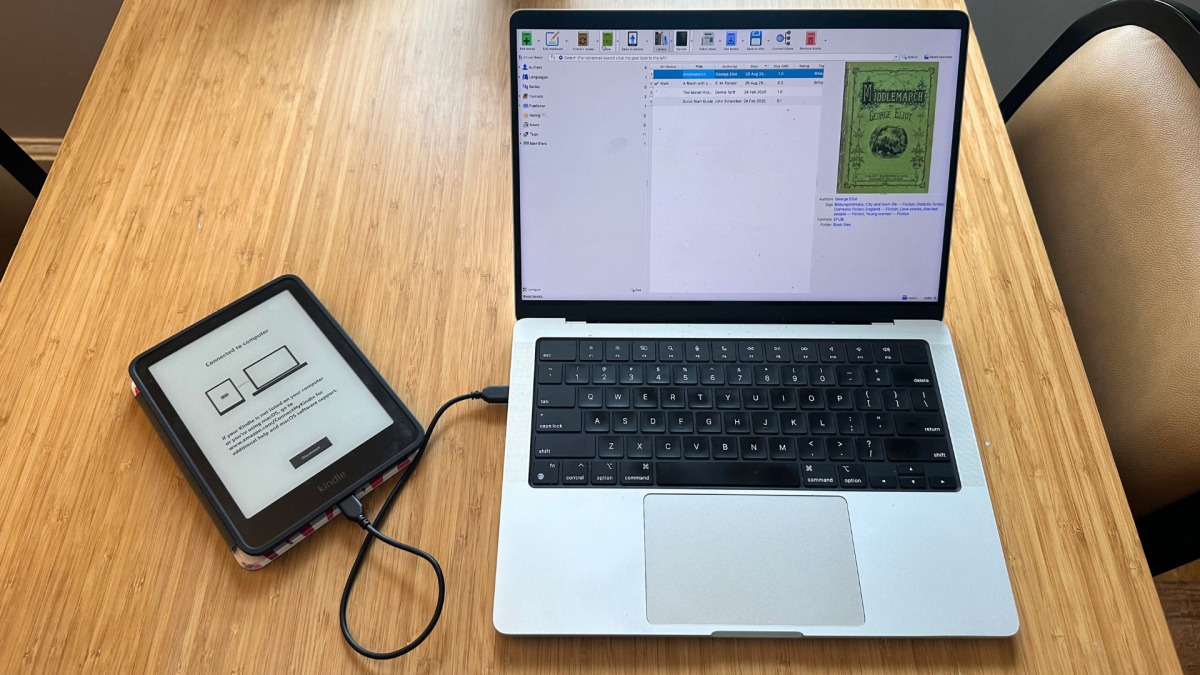Table of Contents
Choosing the best e-reader for you is one thing, but building your digital library is a whole other endeavor. For thrifty readers, Libby and Stuff Your Kindle Day are two routes that don't involve spending a dime but still give you the freedom to read nearly anything you'd like. However, if you already have an impressive EPUB library to upload to your new Kindle e-reader, that makes things even easier.
Kindles used to only support limited file types, but as of 2022, they officially started supporting EPUB files. Now you can get the universal format on your Kindle, and there are two routes to do so. We break down each method for how to get EPUBs on Kindles, one using the Send to Kindle feature and the other using the software Calibre. Rest assured, both are extremely user-friendly; it's just a matter of personal preference.
Use Send to Kindle feature: The easy option

One of the Kindle's best built-in features. Credit: Samantha Mangino / Mashable
Step 1: Register your Kindle to Amazon
To use Send to Kindle, your Kindle device needs to be registered to your Amazon account.
Step 2: Navigate to Amazon's Send to Kindle page
Visit the Send to Kindle page on Amazon's website.
Step 3: Choose your file
Drag and drop your file or click the "Select files from device" button to choose your epub files to upload. The file will go directly to your Kindle device.
One thing to note about this feature is that it takes about five minutes to upload and send, so if you're doing a mass upload it might be a long process. Plus, there are some folks who want a Kindle but want to avoid ties to Amazon otherwise. If that's the case and you don't register your Kindle e-reader to an Amazon account, then you'll have to upload your EPUB files another way.
Mashable Light Speed
Use Calibre: The fastest option
An alternative way to get EPUB files onto your Kindle is to use an application that stores them and also serves as an intermediary to upload those files to your e-reader. The best program to do so is Calibre, and it's totally free to use. The e-book management system allows you to upload e-book files to read or convert them.
Step 1: Download Calibre
Visit Calibre's website to download the platform for your device.

Credit: Samantha Mangino / Mashable
Step 2: Convert book
The convert feature provides a list of formats to choose from, so if an e-reader only supports certain file types, you can make the file compatible. Choose which format you'd like to convert your EPUB file to and hit convert.

Credit: Samantha Mangino / Mashable
Step 3: Plug e-reader into device
Once you have your files uploaded and converted, plug your e-reader into your computer. A new icon will populate on Calibre called "device," where you can access all of your e-reader's files.

Credit: Samantha Mangino / Mashable
Step 4: Drag book into device library.
Once the device is attached, just drag your EPUB file to the device icon and drop it in. The file will upload in seconds and be ready to use. To verify the upload was successful, click on the device icon and make sure the file now appears in the device library.

Credit: Samantha Mangino / Mashable
Step 5: Optional: Auto-convert
If you forget to convert your EPUB files before upload, Calibre is a thorough program and will prompt you to auto-convert when you add your file to your device.

Credit: Samantha Mangino / Mashable
The issue of DRM files
While Calibre has the unique advantage of being able to convert files to be compatible with most e-readers, there is one thing it can't do — remove encryption on DRM (Digital Rights Management) files. One extremely obnoxious thing e-reader brands have done is encrypt their books so that they can't be read on other devices. This means if you buy a book on a Kindle but later get a Kobo, the books you purchased in the Kindle store can't be converted over. While there are some services that advertise decoding these files, we have yet to find success with one. So for the time being, these processes of uploading EPUB files only work with unencrypted files.