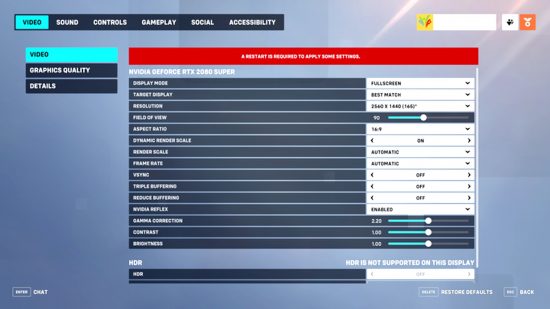Making sure you have the best Overwatch 2 settings when you run Blizzard's hero shooter will help improve visual performance, and maybe even your own. After all, the best way to make sure you can react before your opponent is by having the right graphics settings and better performance.
Overwatch 2 has more demanding requirements than its predecessor, so once you've ensured you have the right setup, and maybe even one of the best graphics card picks from our buying guide to help handle the Overwatch 2 system requirements, you can set the game up to give the very best performance.
- Display Mode: Fullscreen
- Target Display: Best Match
- Field of View: Personal preference - higher is usually better for your performance because you can see more at once, but it often results in a lower framerate, so find a balance.
- Aspect ratio: Relative to your monitor (usually 16:9)
- Dynamic Render Scale: Off
- Render scale: 100%
- Frame rate: 300 (this can be higher than your actual FPS for smoother performance)
- V-Sync: Off
- Triple buffering: Off
- Reduce buffering: On
- NVIDIA Reflex: Enabled + Boost
- Gamma Correction: 2
- Contrast: 1
- Brightness: 1
- High quality upscaling: Off
- Image sharpening: Default
- Texture quality: High
- Texture filtering quality: 8x
- Local fog detail: Medium
- Dynamic reflections: Low
- Shadow detail: Medium
- Model detail: Medium
- Effects detail: Medium
- Lighting quality: High
- Antialias quality: Low - FXAA
- Refraction quality: High
- Ambient occlusion: Low
- Local reflections: On
- Damage FX: Default
Of course, any of these can be tweaked if they don't match your own preference, particularly gamma, contrast, and brightness.
These settings are even more amenable to personal preference, but the above is a good balance between sharpness and increased frame rate, while lowering any details options can only aid your frame rate further. Equally, you can get away with increasing some of the options above if you're working with a high-end graphics card.
Best Overwatch 2 settings for Steam Deck
- Display Mode: Fullscreen
- Target Display: Best Match
- Field of View: Personal preference - The Steam Deck's lower native resolution usually favors a lower FOV compared to 1080p large displays.
- Aspect ratio: 16:10
- Dynamic Render Scale: Off
- Render scale: 100%
- Frame rate: 60
- V-Sync: On
- Triple buffering: Off
- Reduce buffering: On
- Gamma Correction: 2
- Contrast: 1
- Brightness: 1
- High quality upscaling: Off
- Image sharpening: Default
- Texture quality: High
- Texture filtering quality: 8x
- Local fog detail: Medium
- Dynamic reflections: Low
- Shadow detail: Medium
- Model detail: Medium
- Effects detail: Medium
- Lighting quality: High
- Antialias quality: Low - FXAA
- Refraction quality: High
- Ambient occlusion: Low
- Local reflections: Off
- Damage FX: Default
Overwatch 2 runs great on the Steam Deck using the high graphical preset, which is similar to the settings we also used on PC. There are some other quick settings changes you'll need to make, which include turning off the dynamic render scale and setting the regular render scale to 100%.
You can also choose the set the Steam Deck's refresh rate to 60Hz, as we found this to offer a little extra stability in the performance. While playing on the Steam Deck OLED, from a full charge, we got two hours of gameplay in Overwatch 2 before a recharge was needed.
Overwatch 2 gameplay settings
Beyond graphics settings, there are a few gameplay-facing settings that are worth adjusting as they'll make it slightly easier to read the game or see targets.
In the Accessibility section, go to General and turn Camera Shake to reduced to make chaotic fights a bit less dizzying. Depending on how you're finding target identification, you might also want to play around with the colour options for enemy UI in the Color Blind options screen - some stand out a lot more than the default red one.
Aim smoothing also appears to be affecting mouse and keyboard players, so head to the Controls section, then General and the Advanced section of sensitivity - set Aim Smoothing to zero.
We also suggest turning In World Waypoint Opacity and Respawn Icon Opacity to roughly 33% - this stops the waypoints from blocking your view, and is very helpful in modes like Push, where the objective is often right in the middle of the team fight.
How we tested Overwatch 2
At PCGamesN, we use dedicated gaming rigs to test the best settings for performance and gameplay in the latest releases. The test rig used to play Overwatch 2 includes the following components: Intel Core i7-11700F, Nvidia GeForce RTX 4070 12GB, 32GB of DDR4 3,200MHz RAM in dual-channel configuration, and an MSI B560 motherboard. We also test using Windows 11 64-bit.
We always run our testing first at 1,920 x 1,080 to identify the best settings for this entry-level resolution, then again at 2,560 x 1,440 using the same setup to gauge the difference in performance. Finally, we also test in 4K. We use CapFrameX to capture frame data and compare testing sessions.
Does Overwatch 2 need an SSD?
Overwatch 2 does not require the use of an SSD, according to the system requirements. This means the game can be downloaded and booted from a traditional hard drive, but if you want to get the fastest game-loading times, we recommend upgrading to an SSD.
If you are interested in upgrading from an old-school mechanical drive or just need some extra storage space, you can find our current SSD recommendations in our best gaming SSD guide.
How to monitor performance in Overwatch 2
If you want to keep an eye on performance in Overwatch 2, we have an easy method that works whether you're using an Nvidia or AMD graphics card.
For Nvidia cards, ensure you have the Nvidia App installed and the in-game overlay enabled, and then hit ALT + R in-game to bring up your performance monitor. With AMD cards, you can enable performance monitoring via the Radeon overlay using the shortcut CTRL + SHIFT + O.
Alternatively, you can download free software such as CapFrameX or Nvidia FrameView, to get a cleaner, more simplified benchmarking tool that works with any graphics card.
With handheld gaming PCs, most will have a dedicated button to access a quick menu from which performance monitoring, sometimes called real-time monitoring, can be accessed.
Now you are all set up for the fastest-paced Overwatch 2 combat. Check out our guide on the best Overwatch 2 DPS heroes, the best support characters, and the best tanks, to level up your gameplay even more. We've also got an Overwatch 2 tier list to help you decide which character to play in the current meta.
You can follow us on Google News for daily PC games news, reviews, and guides. We've also got a vibrant community Discord server, where you can chat about this story with members of the team and fellow readers.