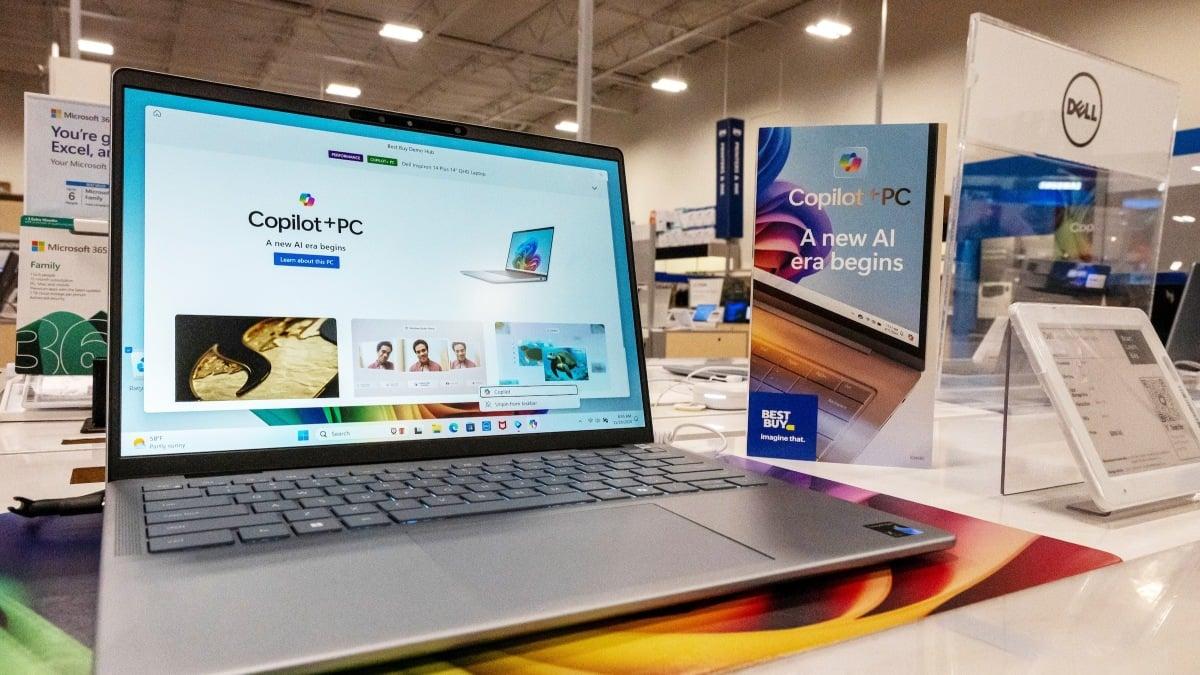There is perhaps nothing that has plagued the electronics consumer quite as much as bloatware. It’s omnipresent in most modern operating systems and products, whether it’s extra stuff on Android phones or a bunch of superfluous settings left on by default. Microsoft’s Copilot has the distinct classification of being both bloatware and a superfluous setting, so it’s pretty understandable if you want to get rid of it.
So, if you're part of the anti-AI crowd, then you may be wondering:
Can you remove Copilot from your Windows laptop? What about a Copilot+ PC?
There is a way to shut down Copilot. However, you should manage your expectations.
Even on the best Windows laptops, there's no way to fully delete all traces of Copilot, as Microsoft has fully integrated Copilot into the Windows 11 operating system, whether you like it or not. Since the ChatGPT-powered Copilot is a major push for Microsoft, it’s also fairly likely that even more Copilot features will be added with future updates, so trying to rid all traces of AI from your Windows laptop may be an exercise in futility anyway.
Still, with a little work, you can disable and remove all of the user-facing Copilot stuff, which will keep it hidden away and unable to function, thus leaving you with a cleaner Windows 11 experience. I tested all of the methods described in this story on my DIY desktop PC and my laptop, and they can help you turn Copilot off on your device, too.

A screenshot of the Copilot app's settings in Windows 11, with the uninstall option highlighted. Credit: Joe Hindy
Uninstall the Copilot app
The first thing you should do is uninstall the Copilot app. This is a Windows app and can be uninstalled like any other Windows app. There are a few ways to do this, and we’ll outline two of them.
The fast way
Mashable Light Speed
Hit the Windows Key to open your search and type in Copilot.
Right-click the app with your mouse and select Uninstall.
A window will pop up asking you to confirm. Do so.
The app will be uninstalled.
The harder way
Open the Settings on your Windows PC.
Navigate to Apps and then Installed apps.
Find Copilot on your list of installed apps.
Click the three-dot button on the right side and click Uninstall.
For all intents and purposes, Copilot will cease to function on your PC after uninstalling the app, and you can go about your life in peace.
Disable Copilot on a Windows PC
Once the official app is uninstalled, there’s no real reason to do anything further, but if you really hate AI, you can if you want to. Damn the man!
In the interest of completeness, here’s how to disable Copilot on your PC.
This method is doable in two ways. If you have Windows 11 Pro, you can do this through the Group Policy Editor, which is quite simple. Those who have Windows 11 Home have to go through the Registry Editor, which can be an intimidating and potentially dangerous process. Thus, proceed at your own risk.
Disable Copilot through the Group Policy Editor
Hit the Windows Key to open search and type in Edit group policy or gpedit.msc and open the setting that pops up.
Once the Group Policy Editor is open, you’ll navigate to a setting in the left margin.
The order is User configuration, then Administrative templates, click on Windows components, and then finally Windows Copilot.
Double-click where it says Turn off Windows Copilot; a new window will open.
In the window, click Enabled, then Apply, and then finally OK.
Copilot will be disabled.
This method only works for Windows 11 Pro and Enterprise. While it is possible to install and use Group Policy Editor on Windows 11 Home, it’s not worth the effort, as there's a better option:
Disable Copilot through the Registry Editor

A screenshot of an advanced editing option in Windows that is used to help disable Copilot Credit: Joe Hindy
Hit the Windows Key and type in regedit, and then open the Registry Editor.
Navigate to HKEY_Current_User, then Software, then Policies.
Once there, go to Microsoft and then Windows, and finally CurrentVersion.
There, you’ll see an option called WindowsCopilot.
Double-click the TurnOffWindowsCopilot and change the value from 0 to 1.
Exit Registry Editor and reboot your PC.
It’s a simple enough process if you're used to working in the Windows 11 backend, but you can mess up a lot of stuff in the Registry Editor if you're not. Thus, again, proceed with caution and don’t change any of the other values. In addition, not all versions of Windows will have this registry option.
Voila, Copilot is as off as Copilot gets
If you've followed our advice, Copilot will now be disabled (or uninstalled) on your Windows laptop or Chromebook. Since most of its functionality comes directly through the Copilot app, uninstalling the app gets you about 90 percent of the way there, which should be more than enough for most Windows users. Disabling it via the Group Policy Editor or the Registry Editor finishes the job, but without the app in the front, Copilot can’t really do much of anything anyway.
Disclosure: Ziff Davis, Mashable’s parent company, in April filed a lawsuit against OpenAI, alleging it infringed Ziff Davis copyrights in training and operating its AI systems.