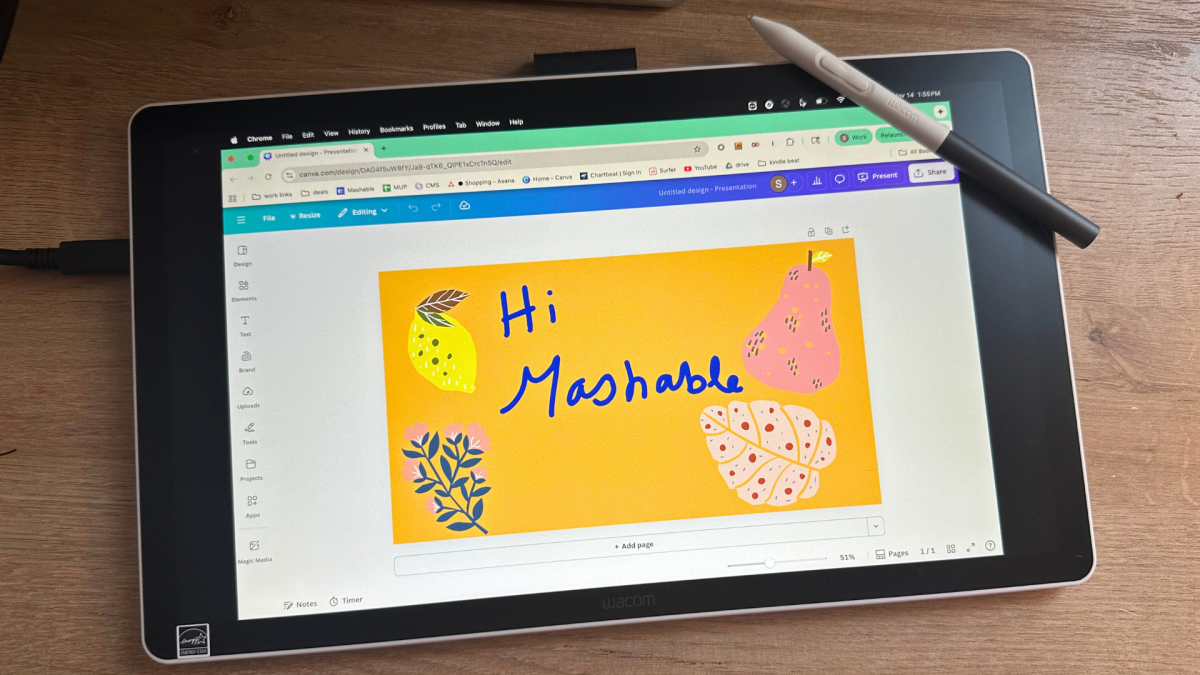Wacom's latest tablet is for artists on the rise
By

Samantha Mangino
Shopping Reporter
Boston-based Shopping Reporter, Samantha Mangino, covers all things tech at Mashable, rounding up the best products and deals. She’s covered commerce for three years, spending extensive time testing and reviewing all things home, including couches, steam irons, and washing machines. She thoroughly vets products and internet trends, finding out if those cozy gamer chairs are really as comfortable as TikTok claims.
on
All products featured here are independently selected by our editors and writers. If you buy something through links on our site, Mashable may earn an affiliate commission.

Credit: Samantha Mangino / Mashable
Table of Contents
I'll never claim to be an artist; I have a way with words more than I do lines and colors. But I dabble in graphic design, and I love the feeling of pen on paper, going back to basics when so much of my writing takes place on the keyboard. However, as someone who tests tablets, I'm familiar with the world of drawing tablets, particularly Wacom's offerings.
Drawing tablets are a departure from mainstream tablets, like iPads and Samsung Galaxy Tabs. The Wacom One 14 was my first experience with a drawing tablet, and as a beginner, it was the ideal model for learning how to use one. I utilized my expertise — and amateur artistry — to become familiar with the Wacom One 14, and I believe it's an accessible and intelligent piece of technology.

The Wacom One 14 allows you to use a stylus with your computer to support your creative endeavors. Credit: Samantha Mangino / Mashable
Dimensions: 13.2 by 7.9 by 0.4 inches
Display Size: 14-inch
Screen Resolution: 1920 by 1080
Weight: 1.65 lbs
Power Source: USB-C
Compatibility: Windows 10, macOS 13, and the latest version of ChromeOS
Pen: Electromagnetic resonance technology
Price: $299.95
Having never used a drawing tablet before, I found the setup for the Wacom One 14 to be easy, with only some minor troubleshooting required. The Wacom One 14 operates as a peripheral device and requires a computer connection; think of it more as an extension of a computer rather than a standalone device.
Once connected to a computer or laptop via the USB-C port, the device will turn on. When you first turn it on, you might encounter a couple of things. The screen may appear as a blank desktop, which means you need to access your system settings and ensure that 'mirror screen' is enabled. The included stylus will start working, but may require calibration. For that, you'll need Wacom's software.
The Wacom One 14 is not a touchscreen, and you'll navigate the tablet using the stylus, which allows you to click, draw, write, and select items on the screen. It can operate either as a mirror of your main display or as a secondary monitor, and you can even set the button on the Wacom stylus to cycle through different displays.

In addition to creating beautiful pictures, you can use the stylus like you would a mouse. Credit: Samantha Mangino / Mashable
Wacom tablets, including the Wacom One 14, are primarily known as drawing tablets, meaning you're going to use them for just that. The creative applications are virtually endless. You can use it to draw, sketch, animate, edit photos, and create 3D models. Beyond the creative activity, it's also convenient for annotating and taking notes.
Mashable Light Speed
The screen itself has a lovely matte feel, adding a little bit of friction to the screen so it feels like actual pen and paper. I liked it much more than the slick, smooth surface of an iPad and Apple Pencil.
Its digital note-taking capabilities make the Wacom One 14 an excellent application for teaching. As I used the tablet, which allowed me to draw and have the image reflected on the laptop screen, I remembered the projectors of my youth, where teachers would write out equations and project them onto the screen. The Wacom One 14 feels like it's an advanced version of that.
The Wacom One 14 comes with a range of programs to help you get started, but it also works with free programs like Canva, which is how I tested the Wacom tablet.
Using the device is incredibly intuitive. I'd never used a drawing tablet before, but I was up and running within 20 minutes of taking it out of the box. It's an approachable device even for beginners. Educators, even those not in creative fields, will find the Wacom One 14 helpful in the classroom as well.
It's also an affordable unit at $299.95, cheaper than any iPad on the market. That being said, it's best for anyone who wants to use the device with a computer and isn't looking for a standalone tablet.

The Wacom One 14 is an excellent drawing tablet for beginners. Credit: Samantha Mangino / Mashable
The Wacom One 14 is an excellent drawing tablet, particularly for beginners. The device's setup is straightforward and allows you to get started quickly, without a steep learning curve. Plus, it's somewhat affordable at $299.95. If you have a teen or tween in your life who is interested in digital art or you're looking to try it out yourself but don't want to make a considerable investment, this is a well-valued starting point.
It won't be for everyone. It's not for someone who wants a standalone tablet or a more advanced drawing tablet. For that, consider looking into a tablet with an OLED display and better resolution — such as the iPad Pro with the M5 chip.
But if you're just getting started, the Wacom One 14 is a novice-friendly drawing tablet.
Frequently Asked Questions
There are three main types of drawing tablets: pen tablets without screens, pen tablets with screens, and standalone tablets. Each one is self-explanatory, with different types of technology supporting them. Pen tablets without screens are tablets, usually featuring a black surface, and with the pen, it mimics the mouse on the screen, allowing you to draw within various programs. Another type is the pen tablet is one with a screen that displays your computer screen or acts as a second monitor. Both pen tablets, with or without a screen, must be used with a computer.
The final type of tablet is a standalone tablet, which doesn't require a computer to utilize; however, it's not a classic tablet either. It comes with creative software, allowing you to work directly on the tablet.
A drawing tablet is not the same as an iPad or an Amazon Fire tablet. Instead of being a standalone device, a drawing tablet must connect to a computer, and once it does, it allows you to sketch, draw, and illustrate directly on the computer. Not all drawing tablets have screens either; some are blank surfaces with electromagnetic resonance technology, which captures movement on the tablet and then digitizes it. Some drawing tablets are standalone, but those are only going to have software for drawing on them, not the endless apps you'd find in a standard tablet.

Boston-based Shopping Reporter, Samantha Mangino, covers all things tech at Mashable, rounding up the best products and deals. She’s covered commerce for three years, spending extensive time testing and reviewing all things home, including couches, steam irons, and washing machines. She thoroughly vets products and internet trends, finding out if those cozy gamer chairs are really as comfortable as TikTok claims.