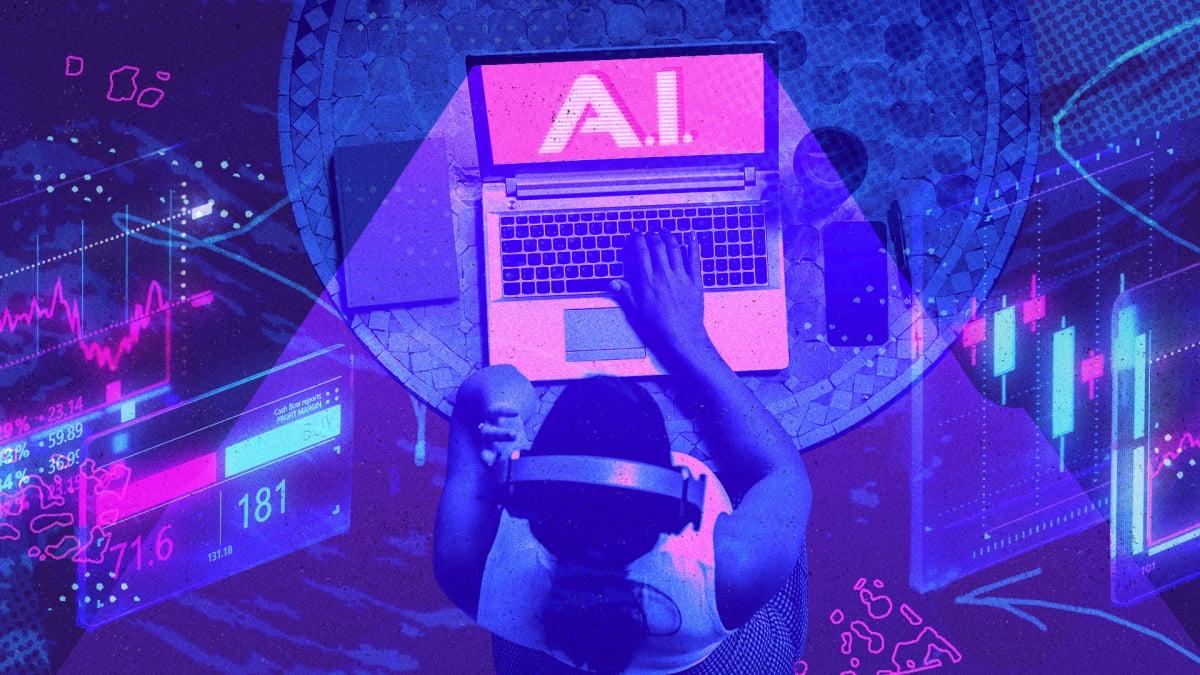Artificial intelligence is being increasingly leveraged in workplaces nationwide. Those who make use of the tools available to them have the opportunity to streamline their work – sometimes even automating basic tasks.
In general, there are dozens, if not hundreds, of tasks that you can potentially automate with AI, from daily research tasks to Excel spreadsheets and even down to helping you schedule your daily workflow from sources like your calendar and Slack. If we did all of them right now, this article would be tens of thousands of words long. So, we’ll get you started with a few simple things you can automate to make you a more productive worker.
There are tons of options out there. For this one, we’ll keep the tools simple (and free), so these are things you can create right now without paying any money. However, if you have programming experience, web development experience, or don’t mind paying, the world is your oyster for this stuff.
Get a daily summary of your emails
I’ve been writing for almost two decades, and one of the things I hate the most is reading email. It’s not uncommon for me to get north of 50 per day, even on the weekends, so having an AI read it for me and summarize everything is nice to have. Fortunately, I can link AI to my email and have it summarize my emails for me every day. Here’s how I do it.
The tools you’ll need:
Really, all you should need here is Zapier. It’s one of the best for automation, especially for beginners.
How to do it:
Go to Zapier’s website and log in or create an account. You can use your Gmail account for quick sign-up if you want to.
On the main dashboard page, click the Zap button to create a new automated workflow.
In the prompt, simply tell it that you want a daily summary of all of your emails over the previous 24 hours. I have mine do it at 8 a.m. EST, but you can specify a time that works for you.
Give it some time, and Zapier will set this up for you.
Authenticate your Gmail account when it asks you to. You can always revoke these permissions later if you want to.
Use the AI chatbot on the left side to let it know that you’ve authenticated your email.
It’ll finish setting up the task for you.
Once done, it’ll ask you to run a test to make sure that it works. If you run into issues, ask the AI chatbot to help you.
Once the task is created, you’ll get an email summary of all of your emails over the last 24 hours. This can be further configured to only some senders, certain types of emails, and more. The only warning is that sometimes the setup can be a little finicky. Fortunately, the AI chatbot can help with most issues.
Send Google Calendar notifications in Slack
App integrations are beautiful things. You can probably already get something like this with your smartphone, especially with things like Samsung’s Morning Brief feature, which is powered by AI anyway. In any case, you can have AI summarize your daily tasks pretty easily.
For this one, we’ll show you how to make the AI send you information about an upcoming Google Calendar event to a Slack channel.
Tools you’ll need:
Mashable Light Speed
For this one, we’ll use Relay.app. It has a pretty simple workflow generator that lets you fine-tune how you want things to work. You’ll need to authenticate your Google Calendar and Slack accounts to make this work.
The method:
Go to Relay.app’s website and create an account. You can use your Google account for easy account creation.
Once on the dashboard, tap the New workflow button to get started.
First, add a trigger. Select Google Calendar and then Event upcoming.
Fill out the required information based on your preferences and hit Done.
Next, tap Add step, find Slack, and use the Send message option.
Once again, fill out the information as needed, choosing the Slack channel you want to use. Hit Done when finished.
Once everything is set up, enable the trigger with the toggle.
From now on, your upcoming Google events will be sent to the Slack channel of your choice. This is admittedly a very simple setup, but with a little imagination, you can do this for all sorts of stuff. Relay.app supports Asana, AirTable, Trello, and other project management platforms. Thus, you can simply substitute out Google Calendar for those (or set up separate automations for each one), and you can get the AI to message you about just about any task from anywhere you want automatically, keeping you in the loop at all times.
Automate responses to business emails
Technically, this is something you can already do in most email clients, but this can be automated with AI as well. The nice thing about it is that you can also have the AI do other things while it responds to the email, giving you some additional information to sift through later.
Tools you’ll need
For this one, Make is the tool of choice. You’ll need to create an account. As with the others, it’s quick to do with a Google account.
The method:
On the Make dashboard, click the Make AI Tools button.
Choose the Automated responses to business emails option.
From here, Make will guide you step-by-step through the process.
You’ll start by connecting a business email account.
From there, you’ll explain to the AI what you want to accomplish and what you want your emails to say.
You can then set up a Google Sheets to keep track of emails and responses.
Finally, you can finish the process by drafting your auto-response email.
Each step has its own configurations, but the site does a pretty good job of guiding you through everything. Once it’s done, your emails will have automatic responses that are logged in a Google Sheets file. Easy stuff!
Automatically take notes at meetings
As someone who attends several dozen meetings a year, having a way to go back and see what happened is very helpful. In almost every professional environment I’ve been in, the company will usually post the meeting video in full. However, spending an hour re-watching a meeting is time-consuming, and it can be done much faster with AI.
Tools you’ll need
Otter.ai is the site we’ll be using for this one. You’ll need to have an account for it as well.
Most of the setup for Otter.ai will occur during the step-by-step setup process, which will include downloading an app for iOS, Android, or macOS. Windows users can either use a Chrome extension or the website itself.
The method
Start your Zoom or Google Meet meeting.
Open Otter on your preferred platform and hit the record button.
Sit and wait.
Once the meeting is over, Otter will create a summary and notes for your viewing pleasure.
The free version of Otter is limited to 30 minutes per conversation, so if your meetings run long, you may want to get pro. Otherwise, this is one of the easiest AI automation tools on the Internet. You literally just hit the record button, and Otter does the rest.
Remember: You're barely scratching the surface of what's possible
There are many other ways to automate your daily workflow with AI, but these are smart ways to get started. Keep in mind that each task can be further customized for even more productivity gains. For instance, you can add more to the email summary and have it include your calendar as well. It really depends on how deep you want to go and what you want to automate.
Admittedly, the best stuff is hidden behind technical know-how or subscriptions. For instance, Made allows you to make custom AI agents, but you need a subscription for that. ChatGPT’s Agent Mode has a Tasks function that lets you automate stuff like reminders or summaries, but that is also a premium feature. Others, like Microsoft’s Copilot Vision for Windows, are still in their infancy and aren’t quite ready for prime time yet.