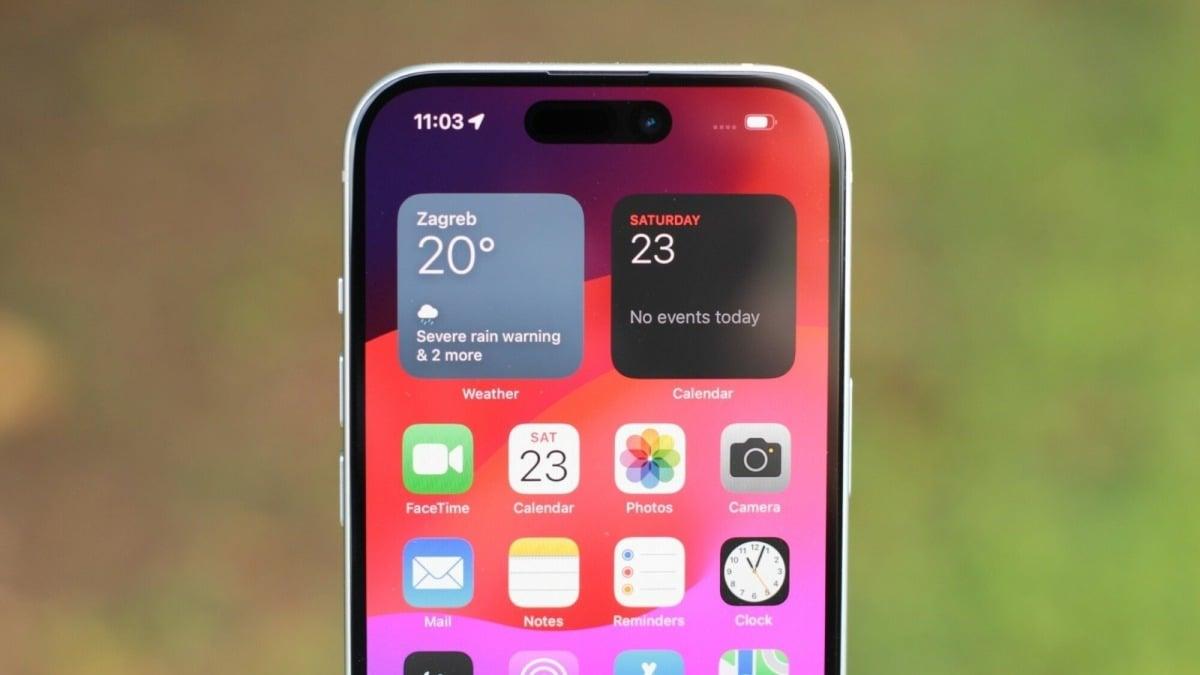Wondering how to clear the cache on an iPhone? As we run several apps and navigate browsers like Safari and Chrome, we collect a lot of useless clutter along the way that fills up our phone's cache.
What, exactly, is a cache? For the uninitiated, it's a reserve for your iPhone that saves temporary data. On the plus side, it helps websites load more rapidly. However, it does have its downsides. For example, it can take up a lot of storage that can be used for more pertinent files.
Itching to free up more space, or simply trying to clear away cookies and other browsing data? Here's a step-by-step guide on how to clear the cache on your iPhone. Please note that we've included screenshots from a phone running iOS 26 and Liquid Glass, but the steps should be similar even if you're on an older OS.
If you're experiencing any issues with performance or unexpected behavior on a website, clearing your Safari cache may solve the problem. Below, we've got instructions on how to do just that.
Mashable Light Speed
1. Open Safari and tap the three dots in the corner

The start of your journey. Credit: Screenshot: Apple/Alex Perry
2. Tap Bookmarks

Find your bookmarks. Credit: Screenshot: Apple/Alex Perry
3. Tap the clock icon, then the three dots, then tap Clear

Find that clear button. Credit: Screenshot: Apple/Alex Perry
4. Set how far back you want to clear your data and then hit the big red button

Shiny red button. Credit: Screenshot: Apple/Alex Perry
How to clear cache on iPhone: Clear app cache
If you want to look into clearing your app cache instead, here's how to do it.
1. Open 'Settings'

Credit: Kimberly Gedeon / Mashable
2. Tap on 'General'

Easy enough so far. Credit: Screenshot: Apple/Alex Perry
3. Tap on 'iPhone Storage'

So far, so good. Credit: Screenshot: Apple/Alex Perry
Look through any apps that you feel can use a cache cleaning.
4. Tap on desired app and hit 'Offload App'

There you have it. Credit: Screenshot: Apple/Alex Perry
With these cache-cleaning tips, you should free up some space on your iPhone and benefit from better performance, whether you're surfing the web or navigating iOS.
UPDATE: Sep. 27, 2025, 11:08 a.m. EDT This article has been updated with new screenshots and advice.