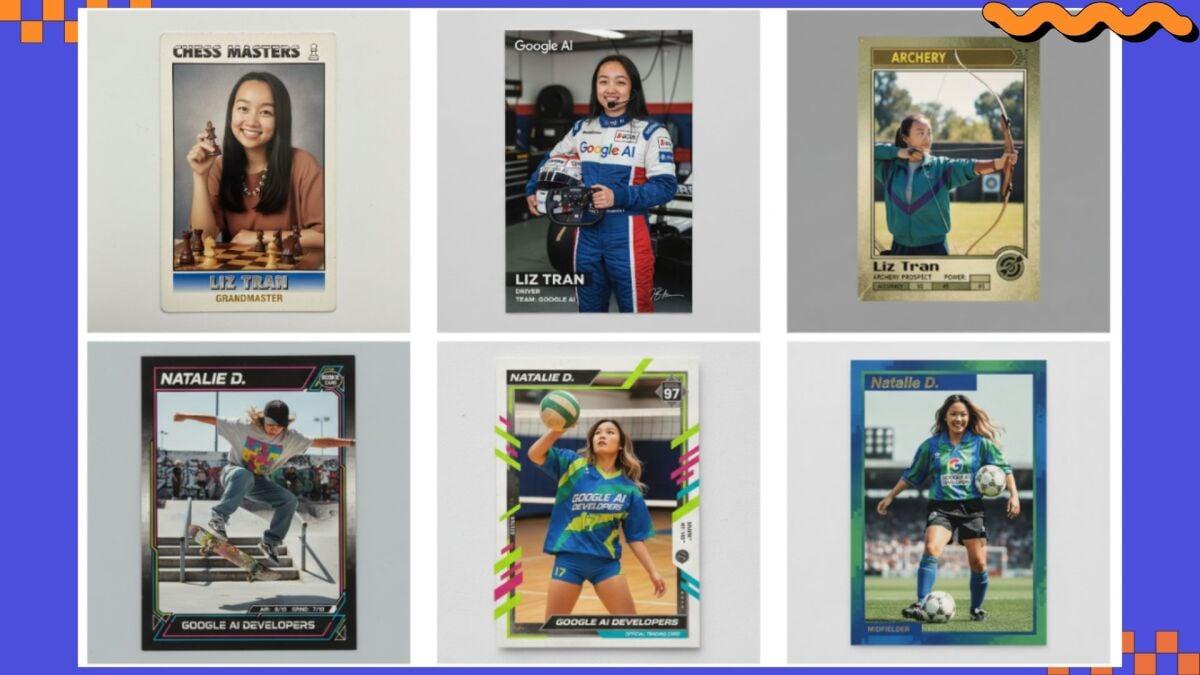Google launched the Nano Banana image generator in late August, and it's been building momentum through word of mouth ever since. The new model, officially dubbed Gemini 2.5 Flash Image, actually shot to the top of the LMArena AI leaderboard under its Nano Banana code name before Google officially rolled it out in its Gemini AI chatbot and app.
Users have been so excited to try Nano Banana that Gemini now tops the App Store charts, and it’s not far behind on Google Play. Why is there so much interest in this generative AI image model?
Nano Banana is a solid image maker (though not the best AI image generator, according to our tests); however, it really shines as an AI image editor. Using natural language commands, you can tell Gemini exactly how to edit your image. This isn’t exactly new, as Gemini has been able to do this for months, but Nano Banana adds additional functionality. For instance, you can upload multiple images and have Gemini combine them into a single image. You can also upload a photo of yourself, and using Nano Banana, have Gemini generate headshots, sports cards, or add new details to your original photo.

Left: Google provided this example when announcing Nano Banana. Credit: Google
Right: Credit: Google

Left: Our tech editor provided these before and after photos after giving Nano Banana a shot. Credit: Timothy Beck Werth / Mashable
Right: Credit: Timothy Beck Werth / Mashable
In any case, it's an impressive image editor (and generator), and here’s how you can use it.
How to use Google Nano Banana
The easiest way for people on a computer to play with Nano Banana is to head to Google AI Studio.
Google AI Studio is the company's free playground for users who want to try its latest AI tools. (It's a great way to try AI tools before Google locks them behind a paywall.) To get started, simply log into (or create) your Google account and then opt in to Google AI Studio. If you're already signed up for Google AI Studio, you can go straight in and start uploading, generating, and editing images.
On mobile, it’s similarly simple. Download the Google Gemini app on Android or iOS. Once you've logged in, open the app and start a new chat. Look for the option to Create Image with a banana icon. Tap that and start entering prompts or upload an image of your own.
Please note: If you're having trouble accessing Nano Banana, then you may need to sign in to your Google account and/or sign up for Google AI Studio first.
Mashable Light Speed
Those are the two easiest methods if you want to try Nano Banana right now. Per Google, the free version has a limited number of uses “for testing purposes” before you have to sign up for a Google AI Pro membership (a free trial is available), so make your usage count. You can also access Nano Banana in the browser version of Gemini or test it against other models at LMAerna
How to generate an image with Nano Banana
Generating an image in Nano Banana is the same as generating an image on any other image generator. You type in your request and allow the AI to do its thing. Here's how to get started:
Google AI Studio

Credit: Joe Hindy
Go to Google AI Studio (or Gemini).
Select the Try Nano Banana option.
In the given text box, type in your prompt.
Once done, hit Run.
After some time, Nano Banana will generate the image you requested.
Enter additional prompts to edit or alter the image.
Google Gemini app

Look for the banana icon in the Gemini app. Credit: Timothy Beck Werth / Mashable
Open the Google Gemini app
On the first screen that loads, you should see the option to Create Image with a banana icon. Tap it or hit the + icon and upload an image of your own.
In the text box, type your prompt.
Once done, hit the send button.
Again, Nano Banana will take some time and then generate the image you wanted.
In testing, images tended to generate in about 10 to 15 seconds, depending on the prompt. If you're not getting the type of results you imagined, try altering your prompt.
How to edit images with Nano Banana
This is pretty much the same process, but with one extra step where you upload the media that you want Nano Banana to edit.
Google AI Studio
Load into Nano Banana using the above instructions.
This time, tap the plus button on the right side of the text box.
You can choose where to source your media from. Your options are Google Drive, uploading a file, taking a photo with your webcam, and using a piece of sample media.
Once you select your image, it will upload to Nano Banana.
From here, you can ask Nano Banana to edit or alter the image how you choose using the text box to type in your prompts.
Google Gemini app

Credit: Joe Hindy
Again, follow the above steps to open a chat to create images.
Hit the plus button in the bottom left corner.
You can choose where to source your media. Your options include your camera (taking a picture), the gallery, the file browser, and Google Drive.
Once you select your image(s), they will upload in the chat window.
Type what you want Nano Banana to do with your image(s) and the AI will do its best to comply.
During testing, I found this process to be hit or miss. You have to be very specific about what you want it to do if you want to combine two images into one.
How to get the best results with Nano Banana: Be specific

Credit: Joe Hindy
For the most part, Nano Banana worked quite well. However, it does have its limitations. For example, I had it transpose my hand holding BBQ spice rub into a picture of a backyard bonfire. It did so with beautiful results. However, I asked it to darken my hand to match the lighting, and Nano Banana simply didn’t do it, showing me the same image again. So, if you give it a try, make sure to make your prompts as specific as possible to avoid mixups, and it’s otherwise a lot of fun to play with.
Google also has documentation for making the most of Nano Banana.
To get the best results, Google also recommends being specific and descriptive: "Describe the scene, don't just list keywords. The model's core strength is its deep language understanding. A narrative, descriptive paragraph will almost always produce a better, more coherent image than a list of disconnected words."
For instance, if you're hoping to generate photorealistic images, then be sure to use lots of terms related to photography, such as specific camera angles, lens or film types, and lighting ideas.